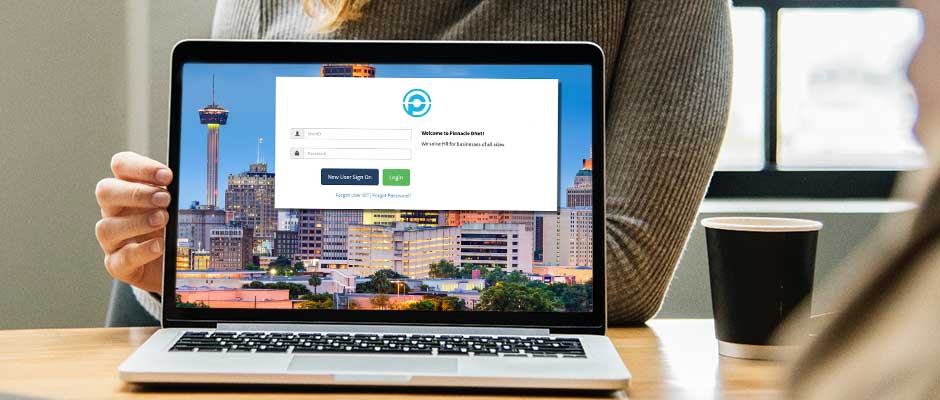HR Tips for 2019
January 28, 2019
The LifeMart Employee Discount Program
January 28, 2019It’s tax time again which means Team Members will want quick and convenient access to their W2’s. With the connection of DNet2.0, Team Members have access to view and print their 2018 W2’s.
The path to view your W2 in DNet2.0 is: Login to DNet2.0 > Menu > My Info > Info > Summary > W2
The W2 icon will appear as seen below, simply click on the red PDF link under the View W2 colunm.
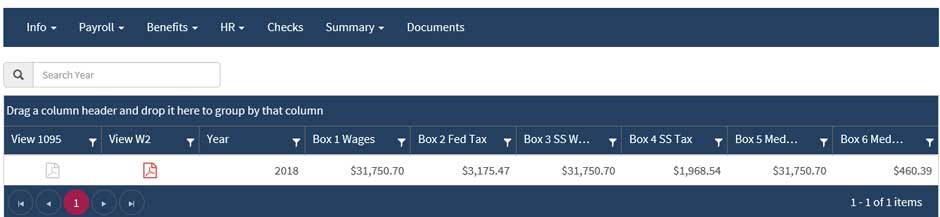
Taxes
To view or edit tax information for future tax records, click on Federal under the Code column as displayed below.
The path to view your Tax information is: Menu Path > My Info > Payroll > Taxes
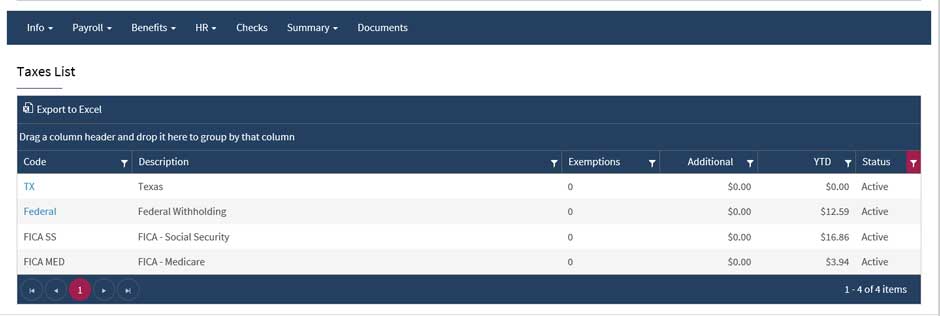
You will see a screen like the one below. Complete the information and click on the save icon.
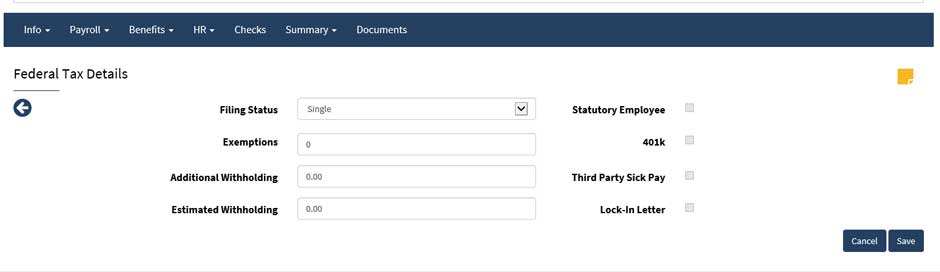
Address Updates
Team Members can keep their address information updated and current with DNet2.0
The path to view your Address information is: My Info > Info > Main
You will see a screen like the one below. Make sure to capture information changes by clicking on the save icon.
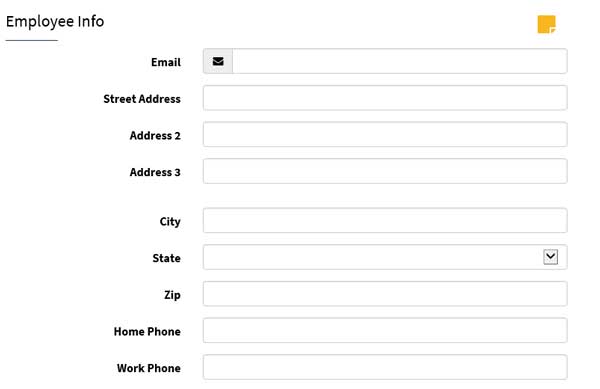
To obtain login information, please contact a Client Services representative with Pinnacle PEO at 866-344-4477, or maritzagarcia@pinnaclepeo.com
- Please take a moment to read our The LifeMart Employee Discount Program and HR Tips for 2019 articles, these blog articles are a great source of information.
- Download this article for distribution and printing here. All our Blogs can be viewed here.